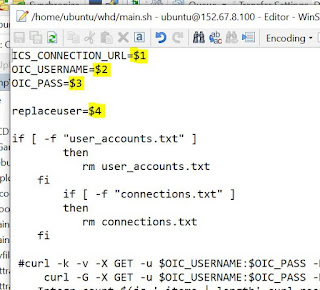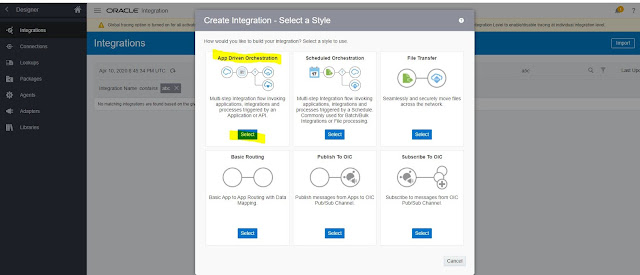The requirement was to do a find and replace connection credential in OIC .
There can be a scenario where the credentials in the connection that are setup in OIC expires and the security teams reset it to a different password.
It is difficult to know which connection is using that credential which needs to be changed.
We are achieving this using the rest APIs exposed by OIC to fetch and update the connection details.
Step 1 : Use the shell script in URL
It accepts 4 Parameters :
ICS_CONNECTION_URL= https://xxxx-dev-xxxx.integration.ocp.oraclecloud.com
OIC_USERNAME= abc@oracle.com
OIC_PASS= welcome
replaceuser= This is the user you want to find and replace. - 123@oracle.com
Change the connection details in CONN.json file :
Step 2 : Load the shell script in a unix box with CONN.json which you want to load.
./main.sh "https://xxxx-dev-xxxx.integration.ocp.oraclecloud.com" "abc@oracle.com" "welcome" "123@oracle.com"
This will run the script.
Shell Script (You can also find the same in git attached above) :
OIC_USERNAME=$2
OIC_PASS=$3
replaceuser=$4
if [ -f "user_accounts.txt" ]
then
rm user_accounts.txt
fi
if [ -f "connections.txt" ]
then
rm connections.txt
fi
#curl -k -v -X GET -u $OIC_USERNAME:$OIC_PASS -H Accept:application/json $ICS_CONNECTION_URL/ic/api/integration/v1/connections?q={status:%27CONFIGURED%27} -o curl_result 2>&1 | tee curl_output
curl -G -X GET -u $OIC_USERNAME:$OIC_PASS -H "Accept:application/json" --data-urlencode "q={status: 'CONFIGURED'}" $ICS_CONNECTION_URL/ic/api/integration/v1/connections -o curl_result 2>&1 | tee curl_output
Integr_count=$(jq '.items | length' curl_result )
for ((i=0; i < $Integr_count; i++))
do
err_message=""
#Obtain the Integration artifacts from file
id=$( jq -r '.items['$i'] | .id' curl_result )
curl -X GET -u $OIC_USERNAME:$OIC_PASS -H "Accept:application/json" $ICS_CONNECTION_URL/ic/api/integration/v1/connections/$id -o curl_result_conn 2>&1 | tee curl_output_conn
name=$( jq -r '.securityProperties[0] | .propertyName' curl_result_conn )
value=$( jq -r '.securityProperties[0] | .propertyValue' curl_result_conn )
echo "$id | $name | $value">>user_accounts.txt
if [ "$value" == "$replaceuser" ]
then
curl -X POST -u $OIC_USERNAME:$OIC_PASS -H "X-HTTP-Method-Override:PATCH" -H "Content-Type:application/json" -d @CONN.json $ICS_CONNECTION_URL/ic/api/integration/v1/connections/$id -o "curl_result_conn_$id" | tee "curl_output_conn_$id"
# filenm=curl_output_conn_$id
int_status=$( cat "curl_result_conn_$id" | jq -r .status )
echo "*********$id $int_status*********"
if [ "$int_status" == 'CONFIGURED' ]
then
echo "Connection Activated successfully"
echo "$id | SUCCESS" >>connections.txt
else
echo "Failed while Updating the connection"
echo "$id | FAILURE" >>connections.txt
fi
fi
done
echo "*******************DONE !!!****************"